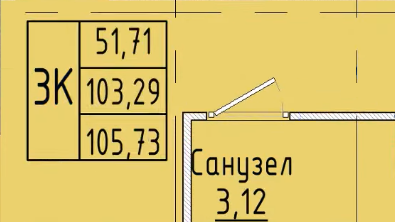When using the Apartment Typology plugin, a number of parameters containing the results of the plugin are created in the project.
In order to display the areas obtained with the "Apartment Typology" plugin using ModPlus parameters in the marker, you should perform the following actions:
- In the plugin window on the Parameters tab, open the list of ModPlus parameters in Notepad
- These parameters can be added to an existing shared parameter file (SPF) or a new SPF can be created with ModPlus parameters only
- Next, open the brand family and for each brand replace the existing parameters with the corresponding ModPlus parameters.
- Load the brand family into the project
Let's consider the above steps on the example of editing ADSK_Марка_Помещение_Квартира.
Let's upload the parameters to Notepad:
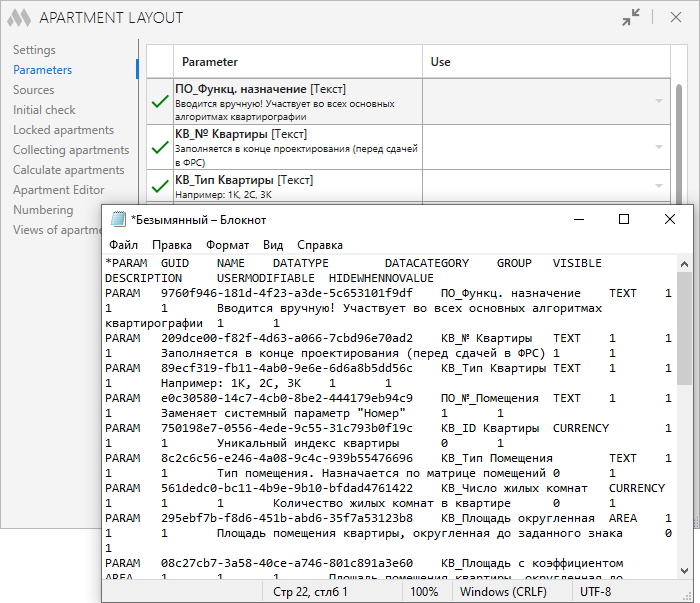
Open an existing SPF and copy the parameters into it, check:
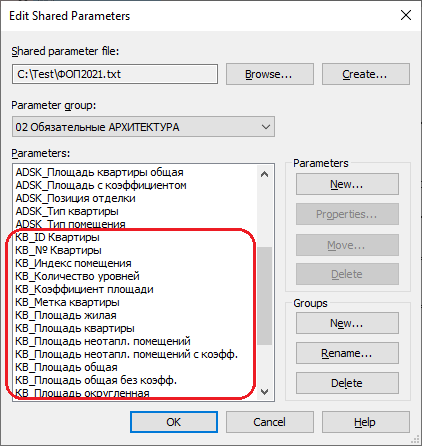
Open the family of the brand we are interested in, save with a new name if necessary.
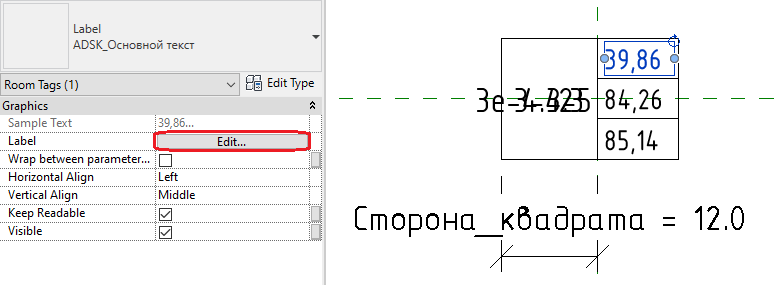
Go to the label editor, add the necessary ModPlus parameter and replace it in the corresponding field:
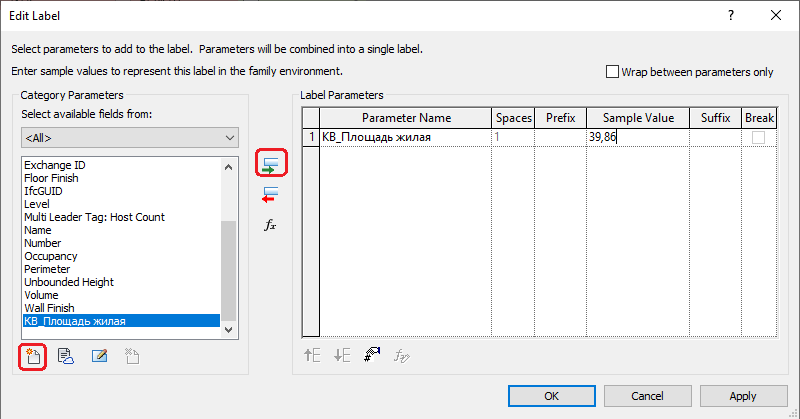
Repeat for all other brand labels. Save the changes and load the family into the project: